WASHINGTON STATE UNIVERSITY
Finance and Administration Information Systems
Working with Links
Updating an existing link
- Navigate to the desired webpage.
- Click Edit Page in the top banner of the page.
- If you do not see this you will need to sign in.
- Add “wp-admin” to the end of the Website URL.
- Example: https://fais.wsu.edu/wp-admin
- Add “wp-admin” to the end of the Website URL.
- If you do not see this you will need to sign in.
- Find the location of the URL in the specific builder section.
- Make sure the editor is set to Visual mode.
- Click the link you wish to update.
- A bubble will appear in the editor.

- Click the pencil and replace the text.
Adding a new link
- Navigate to the desired webpage.
- Locate the text you wish to turn into a link.
- If this text doesn’t exist add the text to the desired location.
- Highlight the desired text and click the “link” button.
- A bubble will appear in the editor.
- Enter the URL of the desired location.
DEMONSTRATION:
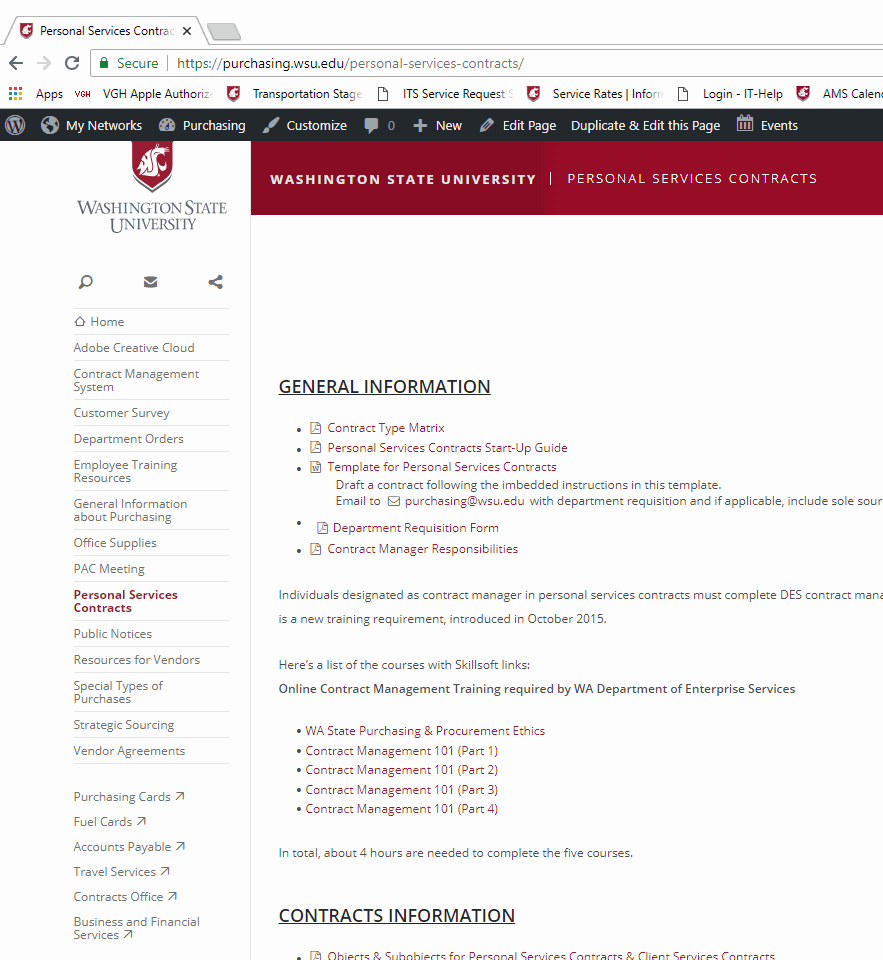
DEMONSTRATION:
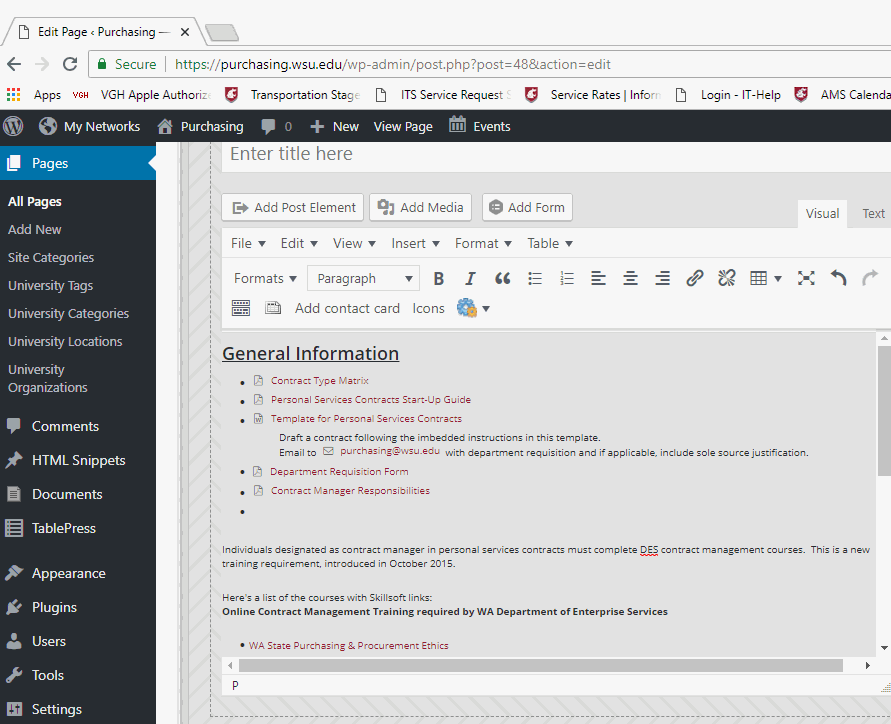
Removing a link:
- Navigate to the desired webpage.
- Click Edit Page in the top banner of the page.
- If you do not see this you will need to sign in.
- Add “wp-admin” to the end of the Website URL.
- Example: https://fais.wsu.edu/wp-admin
- Add “wp-admin” to the end of the Website URL.
- If you do not see this you will need to sign in.
- Find the location of the URL in the specific builder section.
- Make sure the editor is set to Visual mode.
- Highlight the URL you wish to remove and delete it.