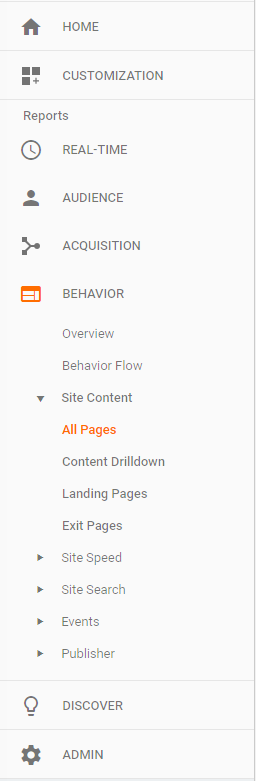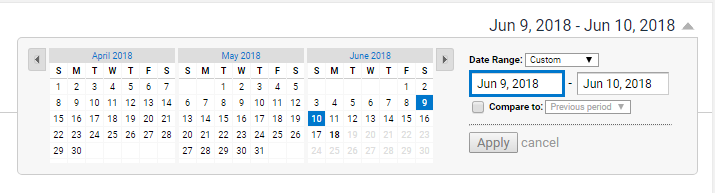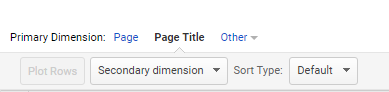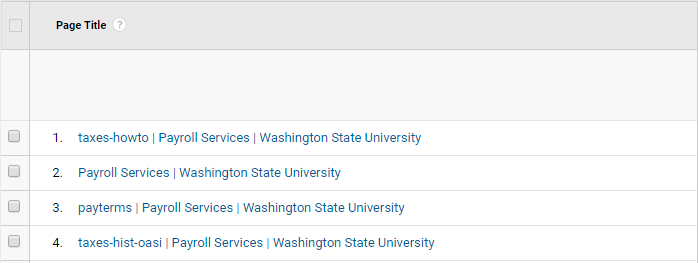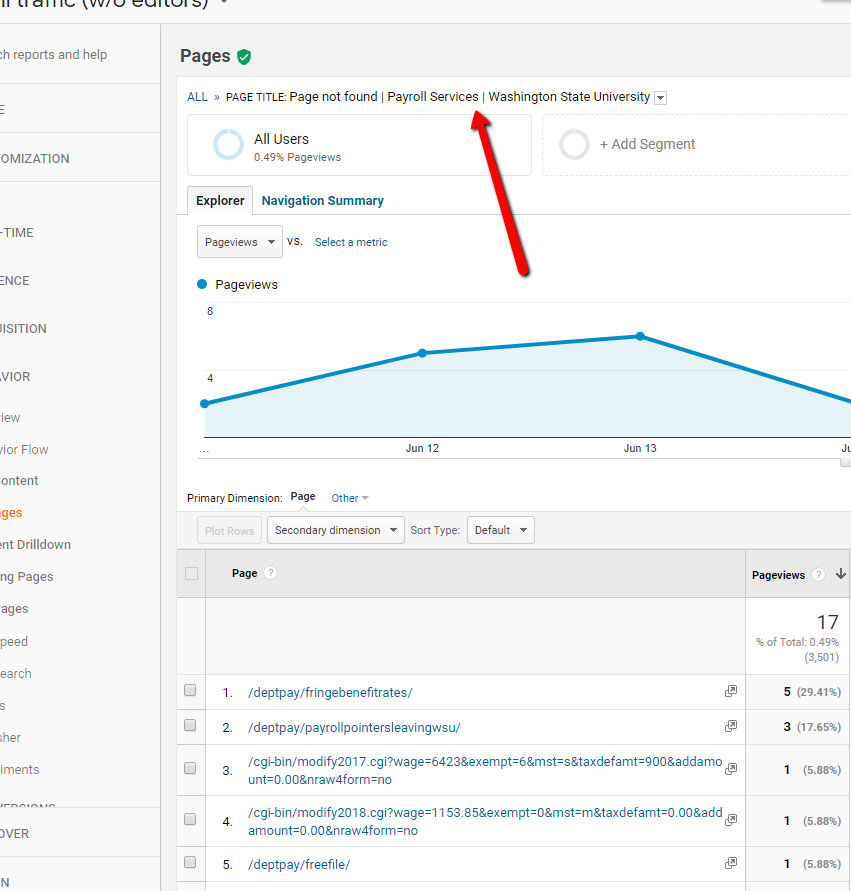- Navigate to analytics.google.com.
- If you have been setup with access, you should be brought to the “All Account” page.

- Access the Behavior report from the left hand side of the window.
- Select “All Pages” underneath Site Content.
- Set a date range for the desired timeframe (Make sure to pick a range you have not yet done. Best to look to the last date of any redirects placed.
- Also avoid weekend traffic as your only days selected).
- Change the Primary Dimension to Page Title.
- Scroll through the list to look for “404” or “Page not found”.
- Click on the title of the not found page to get the URLs that need a redirect. You will notice at the top that it tells you the title of the page you are on so you know the URL’s you are looking at are correct.
- Use a redirect to correct those URLs.